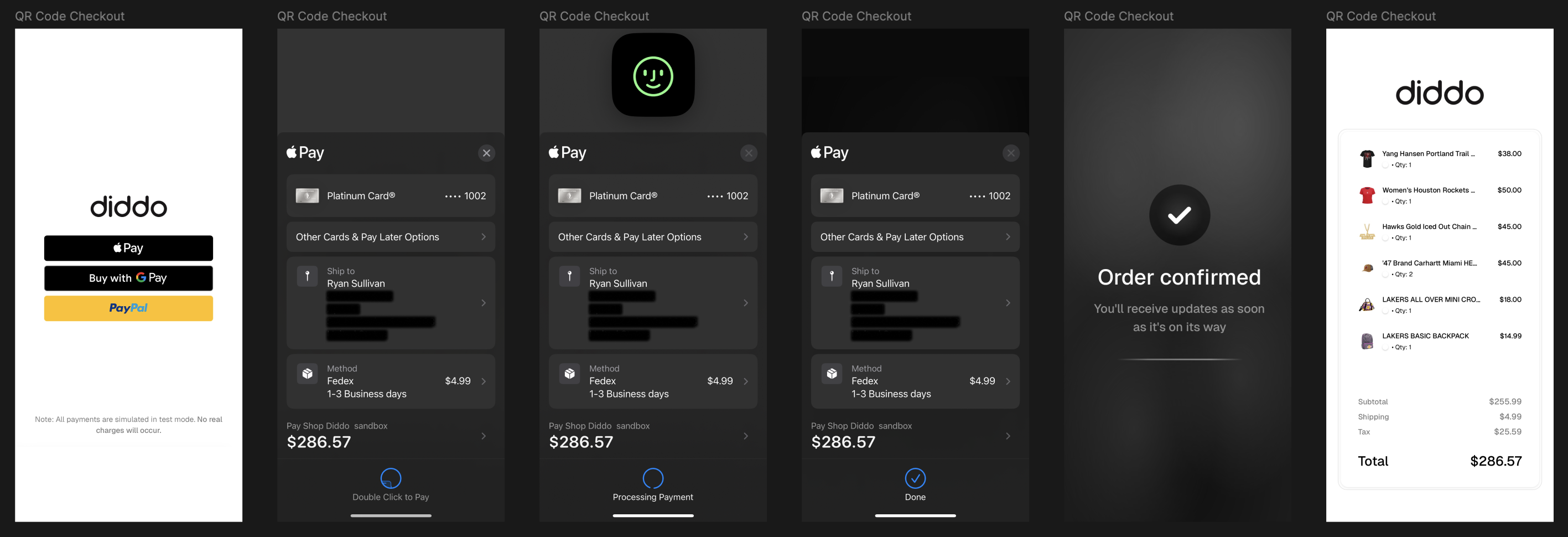Diddo supports frictionless wallet payments through a QR-based checkout flow.
Instead of redirecting users directly to a hosted checkout page, you display a Diddo QR Code that customers scan with their phone.
Scanning launches a Diddo-hosted checkout page on their device where they can complete payment with Apple Pay, Google Pay, or PayPal.
💡 Wallets automatically preload customer information (shipping address, saved cards, etc.), creating an extremely fast checkout with minimal user actions — driving higher conversion rates.
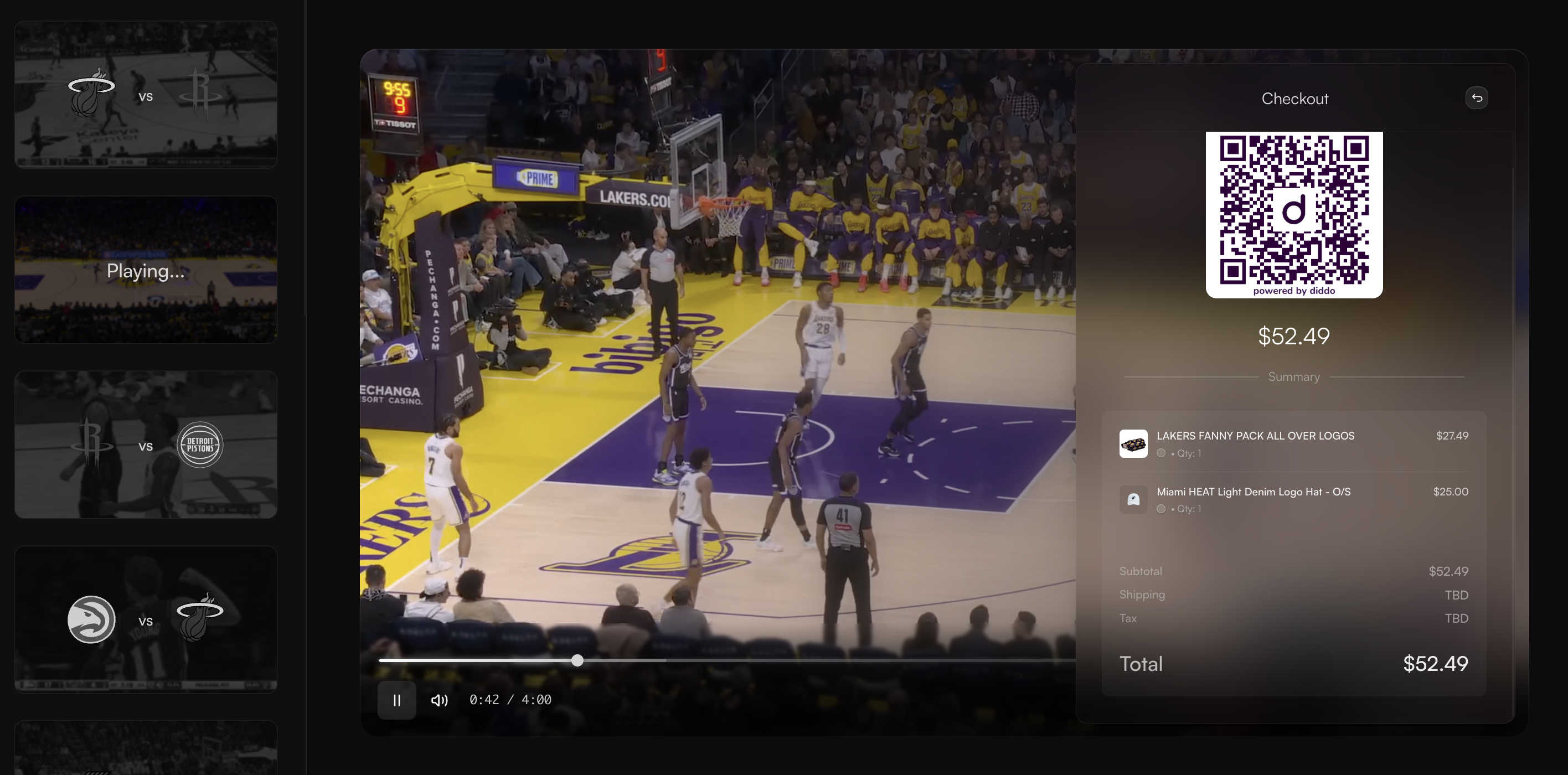
🔗 This demo shows a sample QR code checkout experience after the initial cart flow.
This section covers:
- How Diddo’s QR-based wallet checkout works
- Supported payment methods
- Customizing the QR checkout experience
- Error handling
🌀 How QR Checkout Works
📘 Note: Full request/response schemas are available in the API reference.
-
Create a Cart
Build a cart with items and shipping details via the Diddo API.
-
Generate QR Code
Call the QR endpoint to receive the raw QR code image (SVG or PNG).
-
Customer Scan
The customer scans the code with their mobile device.
-
Wallet Payment
On the Diddo-hosted page, the customer sees wallet options available on their device (Apple Pay, Google Pay, PayPal).
-
Success Redirect
Once payment completes, Diddo redirects to your configured success URL (defaults to Diddo’s hosted success page).
🔌 Endpoint
Endpoint:
bashTo get SVG:
- Set header:
Accept: image/svg+xml - Or force with extension:
/checkout/:cart_id/qr.svg
To get PNG:
- Set header:
Accept: image/png - Or force with extension:
/checkout/:cart_id/qr.png
Response:
- Body: raw image bytes
- Content-Type:
image/svg+xml(SVG) orimage/png(PNG) - Cache-Control:
no-store(sessions are short-lived)
cURL Examples:
bash🖼️ Frontend Rendering Examples
✅ Simplest (recommended)
htmlOptional: Inline SVG (for custom styling)
javascript💡 In most cases, simply pointing an <img> tag at the Diddo QR endpoint is all that’s required.
📱 Supported Payment Methods
- Apple Pay (iOS & Safari; preloaded shipping + cards)
- Google Pay (Android & Chrome; saved cards + addresses)
- PayPal (global coverage; linked addresses + balances)
💡 Wallet flows often preload shipping addresses directly inside the wallet interface. Customers typically just confirm and pay.
🔄 Cart Status Polling
You can track checkout progress in real time by polling the cart status endpoint.
This is useful in QR or cross-device flows to detect when the customer has completed payment.
plainStatus Values
IN_PROGRESS– checkout activeSUBMITTED– payment complete
Poll every 3–5 seconds until the cart returns SUBMITTED, then display your confirmation screen.
🛠️ Customizing the Success Page
-
By default, customers are redirected to a Diddo-hosted success page.
-
Need a branded success page? Or a custom redirect page?
Reach out to Diddo — our team will design and provision this for your account.
⚠️ Common Wallet Checkout Errors
-
WALLET_NOT_SUPPORTEDDevice/browser does not support any configured wallets.
-
SESSION_EXPIREDQR session expired (sessions auto-expire after X minutes).
-
PAYMENT_FAILEDWallet declined or the user canceled.
-
UNSUPPORTED_MEDIA_TYPEThe requested image type isn’t supported (ensure
Accept: image/svg+xmlorimage/png).
Error responses follow the same structured format as the Checkout Errors guide.
📱Sample QR Checkout Flow (Apple Pay)